Setup
System Requirements
EHANDBOOK Container-Build Tools are 64-bit applications. The Windows version works on Microsoft Windows 10 and 11 with 64-bit versions. The Linux version works on Ubuntu 20.04 (64-bit). The tools require a minimum 8 GB available RAM. An SSD is highly recommended to speed up file I/O operations. 16 GB RAM or more may be required for processing complex models and huge amount of texts and graphics. If Simulink mask generation is required, a multi-core CPU with many cores is recommended. Please refer to chapter Mask Image Gen for details.
|
The amount of RAM EHANDBOOK Container-Build is allowed to use is configured in the |
Download
The EHANDBOOK Container-Build Tools can be downloaded from the ETAS download server.
Installation
EHANDBOOK Containber-Build tools are delivered as a ZIP archive (Windows, extension .zip) and a tarball (Linux, extension .tar.gz). Any Zip file management tool (e.g., 7zip or WinZip) can be used to unzip the contents to a local directory. Likewise, the contents of the tarball can be extracted using the tar utility on Linux based systems.
Further tool installation is required for EHANDBOOK Container-Build versions with an electronic license, see License Management Installation.
|
The user must have full access rights to the installation directory. Typically, this is not the case for the directory “Program Files”. In this case, use an alternative directory such as |
Please check, if any optional prerequisite software installation is required before you start the tool (see chapter Additional Third Party Tools).
Windows
The ZIP archive is named as EHANDBOOK-Container-Build_x.y.z_[TAG].zip for Windows.
The following list provides an overview of the contents after extraction:
-
configuration
-
documentation
-
examples
-
features
-
icons
-
jre
-
p2
-
plugins
-
artifacts.xml
-
eHandbookCB.exe
-
eHandbookCB.ini
-
License_Management_setup.exe
eHandbookCB.exe is the application executable which is used to create the EHANDBOOK container.
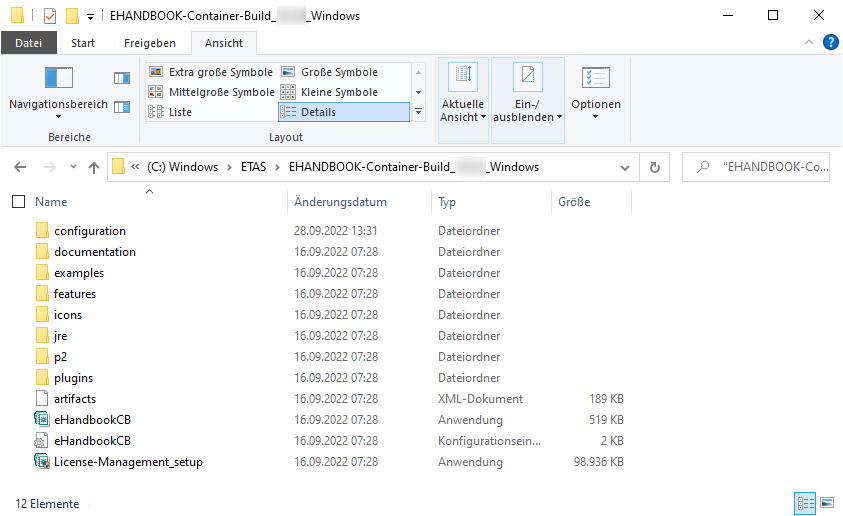
Linux
For installation under Linux, the archive is named as EHANDBOOK-Container-Build_x.y.z_[TAG].tar.gz.
The following list provides an overview of the contents after extraction:
-
artifacts.xml
-
configuration
-
documentation
-
eHandbookCB
-
eHandbookCB.ini
-
examples
-
features
-
icons
-
jre
-
license
-
p2
-
plugins
eHandbookCB is the application executable which is used to create the EHANDBOOK container.
Common for Windows and Linux
The documentation/oss_licenses folder contains the necessary open source license information of various components, which are part of the EHANDBOOK Container-Build.
The examples folder contains sample files in corresponding sub folders for container configuration and text styling. Their usage is described in the following chapters.
Electronic Licenses
In order to use the license protected features of EHANDBOOK Container-Build, you must register your license keys with the ETAS License Manager.
EHANDBOOK Container-Build software is protected by electronic license keys. To operate EHANDBOOK Container-Build tools, please ensure that your license keys are installed appropriately.
License Features Overview
The following table provides an overview of the EHANDBOOK Container-Build license features.
|
| License Feature | Description |
|---|---|
EHB_CB_BASE_ASAM |
EHANDBOOK Container-Build Base Framework with converters for ASAM-based sources (ASAM CC, FSX and MDX). |
EHB_CB_BASE_DIR |
EHANDBOOK Container-Build Base Framework with converters for Directory-based sources (AsciiDoc/RTF, Excel). |
EHB_CB_MDL_ASCET |
EHANDBOOK model converter for ETAS ASCET. The model converter is an add-on for a EHANDBOOK Container-Build base framework. |
EHB_CB_MDL_SIMULINK |
EHANDBOOK model converter for Simulink/Stateflow. The model converter is an add-on for a EHANDBOOK Container-Build framework. |
EHB_CB_MDL_CCODE |
EHANDBOOK model converter for C-Code. The model converter is an add-on for a EHANDBOOK Container-Build framework. |
EHB_CB_PDFGEN |
EHANDBOOK PDF generator. The PDF generator is an add-on for a EHANDBOOK Container-Build framework. |
EHB_CB_UGG_ASCET |
EHANDBOOK Unified Graphics Generator (UGG) for ETAS ASCET. UGG is a stand-alone tool to pre-generate SVG graphics and interactive model data that is later processed by an EHANDBOOK Container-Build base framework. |
EHB_CB_UGG_SIMULINK |
EHANDBOOK Unified Graphics Generator (UGG) for Simulink/Stateflow. UGG is a stand-alone tool to pre-generate SVG graphics and interactive model data that is later processed by an EHANDBOOK Container-Build base framework. |
EHB_CB_UGG_CCODE |
EHANDBOOK Unified Graphics Generator (UGG) for C-Code. UGG is a stand-alone tool to pre-generate SVG graphics and interactive model data that is later processed by an EHANDBOOK Container-Build base framework. |
EHB_CB_CON_AUTOSAR_CLASSIC |
EHANDBOOK converter for AUTOSAR (Classic). The converter is an add-on for an EHANDBOOK Container-Build base framework. |
The following image shows the corresponding license features in the ETAS License Manager.
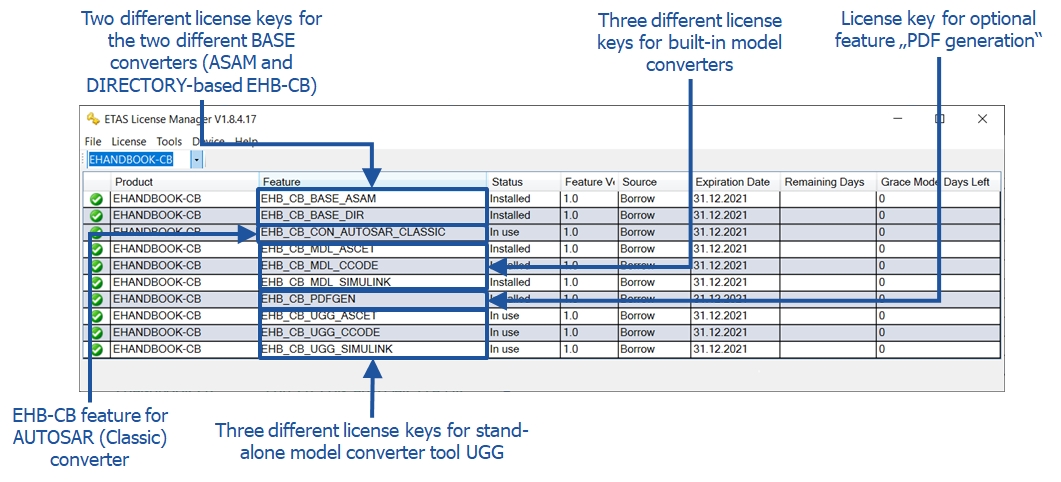
Evaluation Licenses
You can evaluate all EHANDBOOK tools to check the suitability for your needs. To start your free evaluation, go to http://license.etas.com and choose the product you want to evaluate.
|
License Management Installation
Windows
In a Windows based system, please run the following installer once for adding your license configuration to the Windows registry.
The following steps are required:
-
Run
License_Management_setup.exe(located in the CB installation folder)
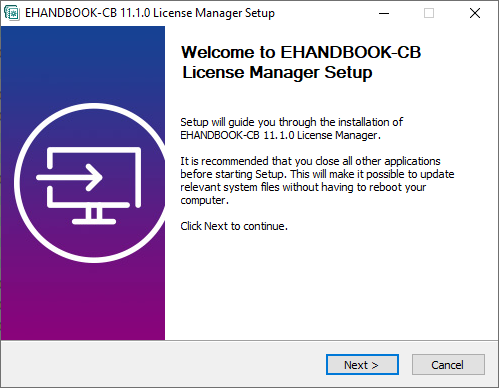
-
Start the ETAS License Manager
-
Go to Menu → Device → Online Activation
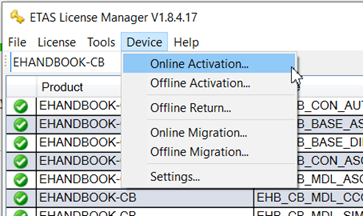
-
Place the provided Activation ID
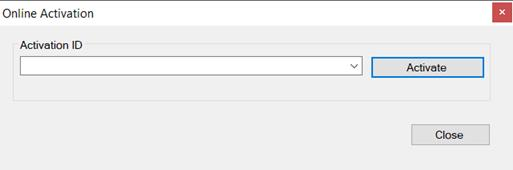
-
Verify license installation in ETAS License Manager. Depending of your license, you will see only some elements of these:
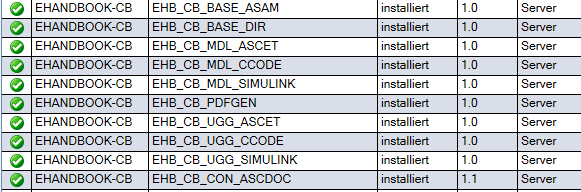
Windows Silent Installation
The License Manager installation can be invoked in silent mode by executing the installer from command line and by specifying additional parameters (see table below).
| Installation Scenario | Command |
|---|---|
Silent installation through command line |
|
Linux
In a Linux based system, please run the following shell script once to install ETAS License Manager:
-
Run
License_Management_setup.shwith administrative permissions (Located in "license" subfolder in the CB installation folder)
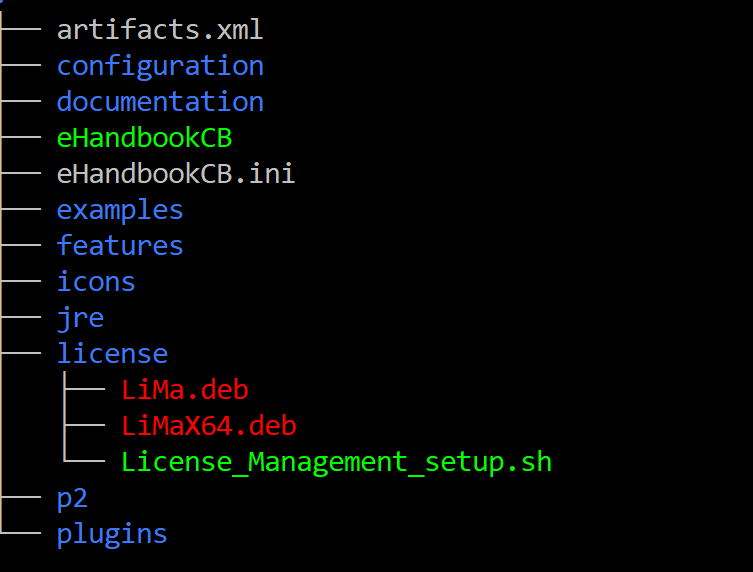
-
Copy your license file to
/usr/share/ETAS/LiMa/CommonLicensePath(for all users) or$HOME/ETAS/LiMa/UserLicensePath(current user) -
You can also customize those locations by changing the configuration in
/etc/etas/lima/LiMa.ini(CommonLicensePath and UserLicensePath)
Additional Third Party Tools
EHANDBOOK Container-Build uses few third party tools for model, image and TeX formula conversions which are not part of this software package.
PDF FLY
Tool vendor: Visual Integrity Technologies LLC
Minimum Tool Version: 9.0.5
As standard EHANDBOOK Container-Build expects all graphics in .svg or raster formats (i.e., .jpeg, .bmp or .png). However, if images referenced in the FSX file are provided in PostScript or Encapsulated PostScript (.ps or .eps) format, the tool PDF FLY is required to transform it into .svg.
MiKTeX
Tool Provider: MikTex
Link: http://miktex.org
Required Tool Version: 2.9
MiKTeX is required, if TeX formula expressions are present in FSX files. It dissolves the TeX expressions and transforms them into .eps format. These .eps are sent to PDF FLY tool to generate .svg images then.
|
As all formula elements will be transformed into polylines and clip-paths they will not have any textual information and hence are not selectable/searchable later on in EHB-NAV. |
MATLAB
Tool vendor: The MathWorks, Inc.
Required Tool Version: see System Requirements
For advanced styling of some Simulink blocks (e.g. masks) MATLAB connection during container build process is required. If multiple versions of MATLAB are installed and no command line parameter is given, the latest installed will be used.