How to support Asian languages in EHANDBOOK generated PDF documents
Typically, texts in Japanese, Korean or Chinese are properly rendered in the built-in web-browser of EHANDBOOK-NAVIGATOR.
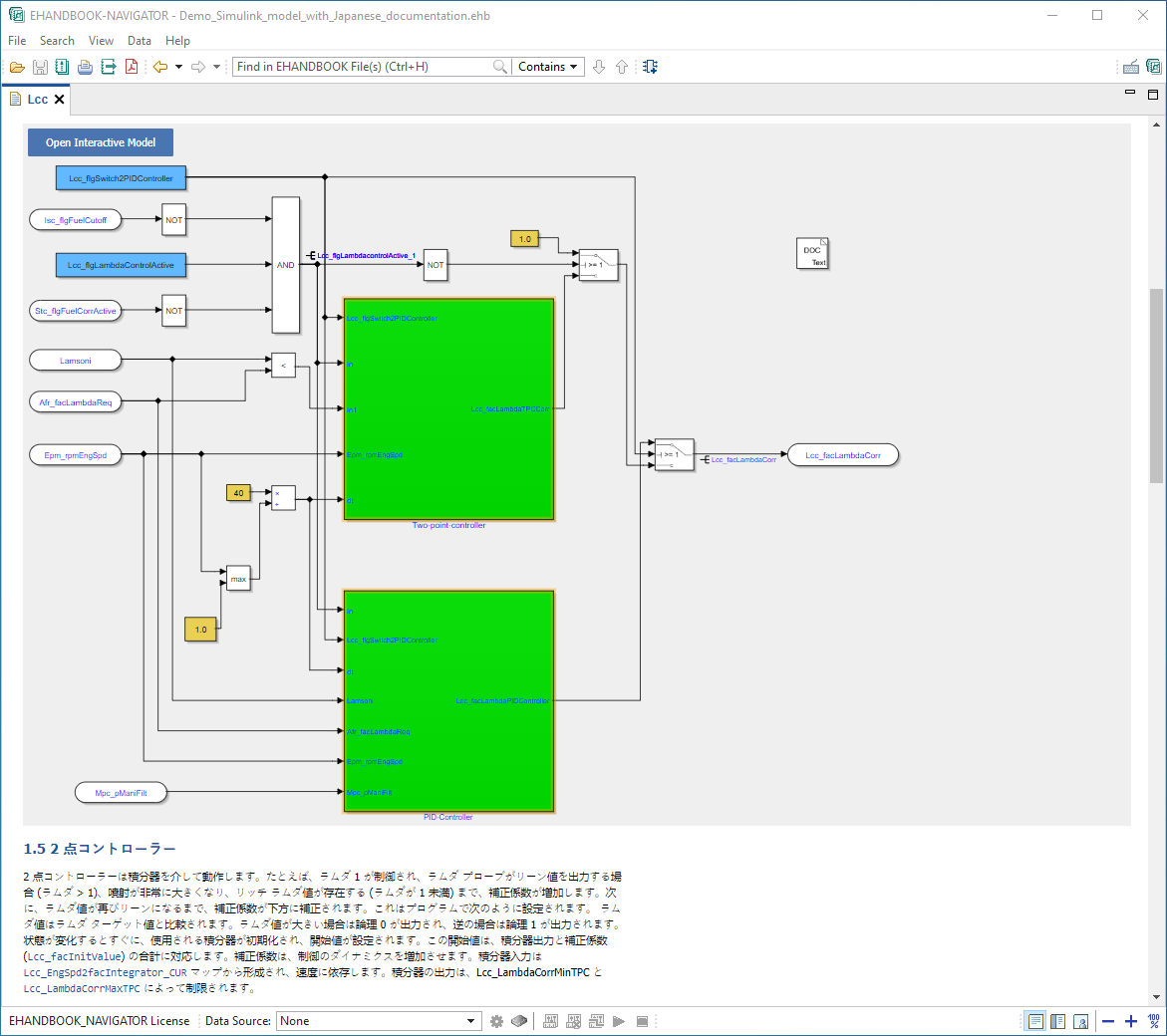
You can download an example EHANDBOOK Container here.
To properly render Japanese, Korean or Chinese in PDF documents generated via EHANDBOOK Container-Build or in PDF printouts from EHANDBOOK-NAVIGATOR, the fonts that shall be used in the PDF file have to be configured appropriately: the font to be used must a) support the specific language and b) be installed in Microsoft Windows where the PDF is generated or viewed.
Check which fonts are installed in Windows
To configure a font for a specific language, first check which fonts are installed and available for the specific language in your Windows system.
The available fonts are listed under Fonts in the Personalization area in the Settings of Microsoft Windows. (Go to Settings ⇒ Personalization ⇒ Fonts)
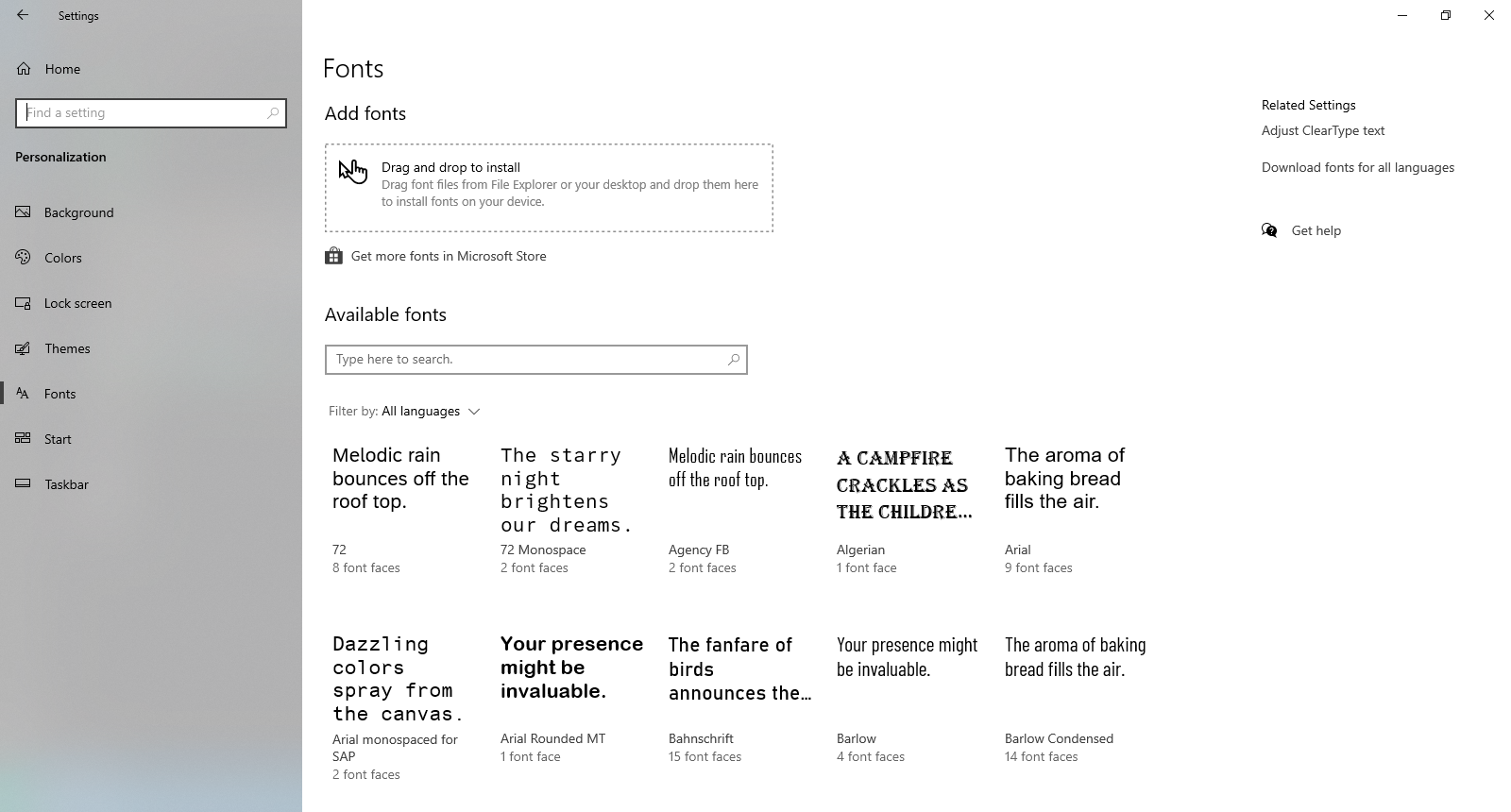
Using the filter, choose the language of interest.
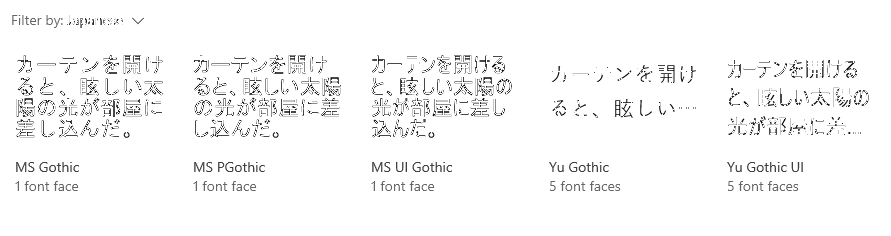
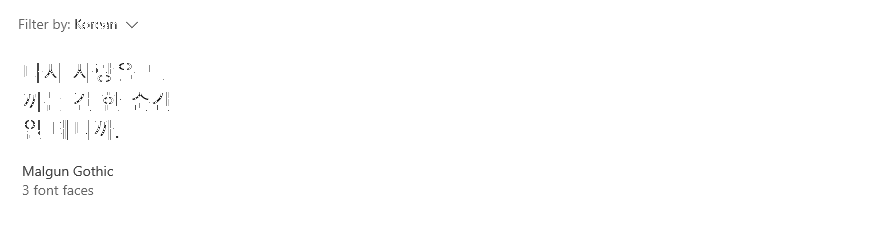
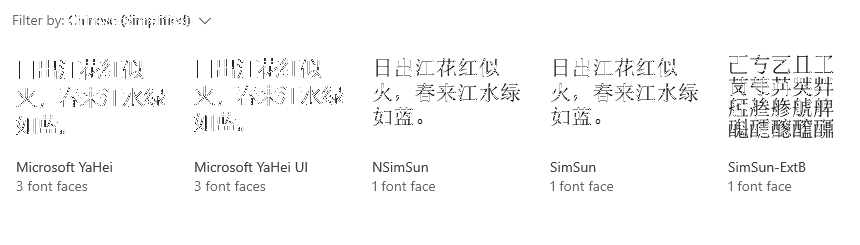
|
If no font for the language of interest is available, it has to be installed first. |
Configure the fonts for EHANDBOOK generated PDF documents
EHANDBOOK uses XSL stylesheets for the styling of PDF-based contents.
The XSL stylesheets are part of the syling for EHANDBOOK Containers and PDF documents.
There are two XSL stylesheets:
-
PdfCustomization.xsl for PDF documents generated via EHANDBOOK Container-Build
-
PrintCustomization.xsl for PDF documents exported from EHANDBOOK-NAVIGATOR
For details, refer to PDF Stying Guide and EHANDBOOK Container Styling Guide.
In order to use a font for a specific text-based content such as headings, paragraphs, captions etc., the font must be listed within the attribute font-family
...
<!-- Chapter title -->
<xsl:attribute-set name="topic.title">
<xsl:attribute name="color">#000000</xsl:attribute>
<xsl:attribute name="font-size">1.77em</xsl:attribute>
<xsl:attribute name="font-family">Yu Gothic Light, sans-serif</xsl:attribute>
</xsl:attribute-set>
<!-- Section title-->
<xsl:attribute-set name="topic.topic.title">
<xsl:attribute name="color">#000000</xsl:attribute>
<xsl:attribute name="font-size">1.62em</xsl:attribute>
<xsl:attribute name="font-family">Yu Gothic Light, sans-serif</xsl:attribute>
</xsl:attribute-set>
...You can download an example PDF document generated by EHANDBOOK Container-Build here.
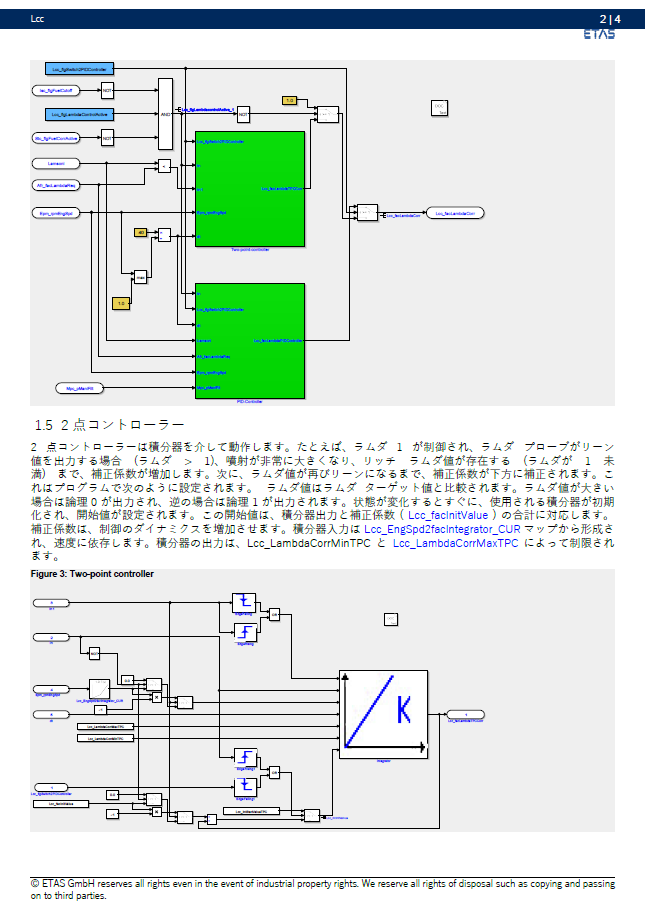
The complete example can be downloaded here.