Bookmark Views
Bookmarks Explorer
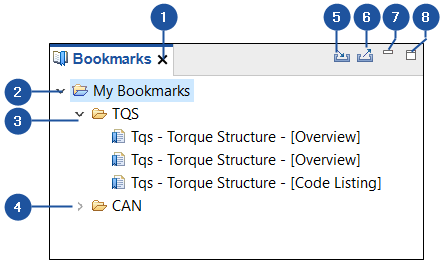
-
Close
-
My Bookmarks folder
-
Collapse
-
Expand
-
Import Bookmarks
-
Export Bookmarks
-
Minimize
-
Maximize
Bookmarks feature in EHANDBOOK-NAVIGATOR allows you to store the location of the container topics, subtopics and the interactive models for later retrieval. Topics containing textual content and interactive model can be bookmarked. Bookmarks works across multiple TOCs and is independent of the TOC.
Keyboard: Press Up arrow/Down arrow keys to move up and down the tree
structure. Press Right arrow key to expand and press Left arrow key to collapse
the levels within the tree structure. Navigate to the Bookmark and press Enter to
view the content in the Document Viewer.or the interactive model.
Mouse: Click Expand button (3) to expand the levels, and Collapse button (4) to
collapse the levels in the structure. To view the textual content in the Document
Viewer, click the relevant topic.
To close the Bookmarks view, click Close (1). Click Minimize (7) or Maximize (8)
to minimize/maximize the Bookmarks view.
Import Bookmarks button (5) allows you to import bookmarks to the Bookmarks
view.
Export Bookmarks button (6) allows you to export bookmarks from Bookmarks view.
|
Import Bookmarks and Export Bookmarks functionalities are not supported in Basic Mode of EHANDBOOK-NAVIGATOR. A message is displayed indicating the non-availability of the functions in Basic Mode |
Context Menu
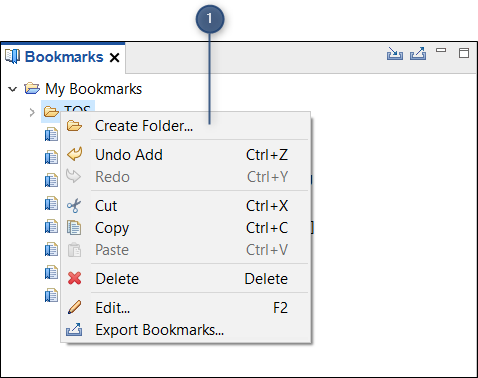
-
Context menu
The Context Menu (1) contains the following menu items:
-
Create Folder
Allows you to create a folder in Bookmarks view.
This option is displayed in the context menu, only if a folder is selected in Bookmarks View. -
Undo
Allows you to undo the last task performed in Bookmarks view.
This option is displayed in the context menu, only if any task is already performed in the Bookmarks View. -
Undo Add
Allows you to undo the last folder added in Bookmarks view.
This option is displayed in the context menu, only if any folder is already performed in the Bookmarks View. -
Redo
Allows you to redo the last task performed in Bookmarks view.
This option is displayed in the context menu, only if any task is already performed in the Bookmarks View. -
Cut
Allows you to cut a Bookmark or a folder in Bookmarks view.
This option is displayed in the context menu, only if a Bookmark or a folder is selected in Bookmarks View. -
Copy
Allows you to copy a Bookmark or Bookmark location or a folder in Bookmarks view.
This option is displayed in the context menu, only if a Bookmark or a folder is selected in Bookmarks View. -
Paste
Allows you to paste a Bookmark or a folder in Bookmarks view. This option is displayed in the context menu, only if a Bookmark or a folder is copied or cut in Bookmarks View. -
Delete
Allows you to delete a selected Bookmark or a folder in Bookmarks view.
This option is displayed in the context menu, only if a Bookmark or a folder is selected in Bookmarks View. -
Edit (F2)
Allows you to edit a selected Bookmark or a folder in Bookmarks view.
This option is displayed in the context menu, only if a Bookmark or a folder is selected in Bookmarks View. -
Export Bookmarks
Allows you to export the selected Bookmark or a folder to a different location.
This option is displayed in the context menu, only if a Bookmark or a folder is selected in Bookmarks View.